- Audio Tools
- PDF Tools

In this guide, you will see how to convert swf to video files using ThunderSoft Flash to Video Converter step by step. Download ThunderSoft Flash to Video Converter
Step 1 - Import swf file.
On "Import" page, click browser button to add a swf file. You can get flash imformation about this file and preview it before convert.
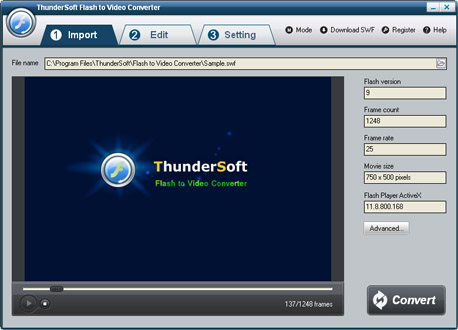
Step 2 - Edit flash movie (Optional)
On "Edit" page, you can crop the flash movie and add watermark, logo, copyright image onto the created video to mark them as your own. If you would not like to edit your video, simple skip it to "Setting" page.
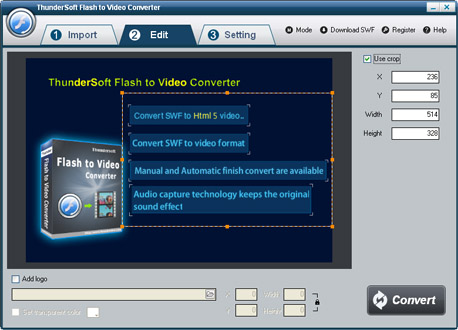
Step 3 - Setting output formats and destination's location
On "Setting" page, select a proper output format as you need from the drop-down list of "Video Format ". Then select destination folder for converted video file and you can set the frame rate, audio channels, bitrates etc. .
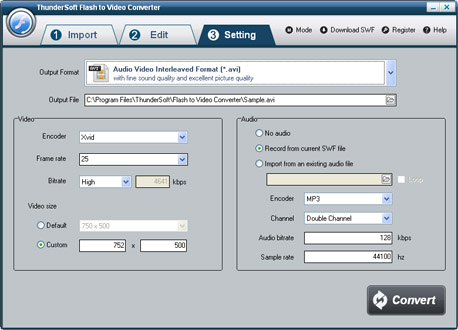
Step 4 - Start to convert
Once you've finished all the settings, click on "Convert" button, Capture window will be show as below,select a mode: "Auto" or "Manual". Manual Mode is useful for interactive swf file, otherwise you can choose Auto Mode. Click "Play and Capture" button to begin. During conversion, you can minimize the program to system tray.
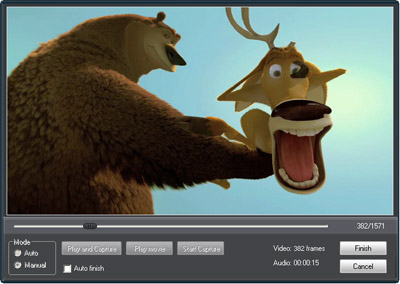
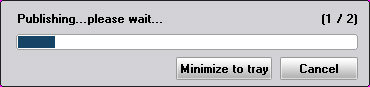
Tips: Useful feature for download swf files from internet.
It is also a useful tool to download swf files from internet. Just copy and paste the url, and click "Start download", this tool will detect the web page, and download all swf files it contains. After download, simply click "Convert SWF" to convert the swf files to video format.

Tips: Single Mode and Batch Mode, which mode should I use?
It depend on the files you want to convert, batch mode not supports interactive flash movie (flash game, a flash with a start button, etc...). If your flash movie contain these characteristics, please choose single mode.
If your flash movie not convert correctly under batch mode, you can also try single mode and start with "Manual" conversion.
Other difference:
Batch mode not supports these features now: Crop flash movie; Add logo/watermark.
