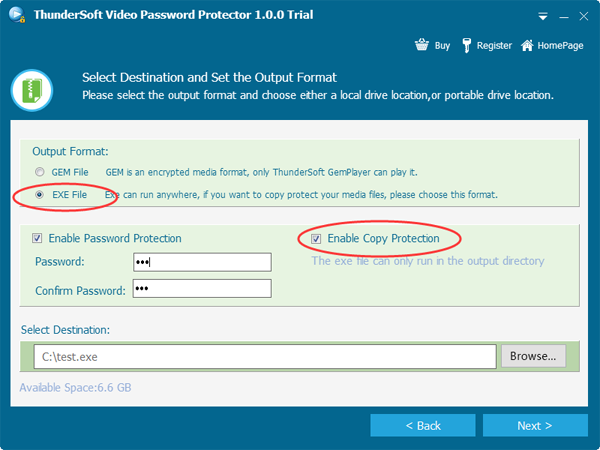- Audio Tools
- PDF Tools

ThunderSoft Video Password Protect is a video encrypt tool, and GEM format is one of its output format. This document collect the frequently asked questions (FAQ) about this software and GEM format files.
Q. What's GEM format?
A: GEM format (.gem files) is an encrypted video format. Use Advanced Encryption Standard (AES), which have a very high level security. With this format, you can keep your video data safe, because no common video player can open it. Even installed the specified player, you also need a password to unlock it.
Q. How to play GEM files?
A: ThunderSoft GemPlayer is the only player can play GEM format files. It is completely free and powerful, supports other common video and audio formats too. A GEM file need a password to unlock it, you can get the password from GEM file's publisher.
Q. How to make a GEM file?
A: Install ThunderSoft Video Password Protect or its free version, import your video/audio/image files, choose output format as GEM format, specify your password and then export the output file.
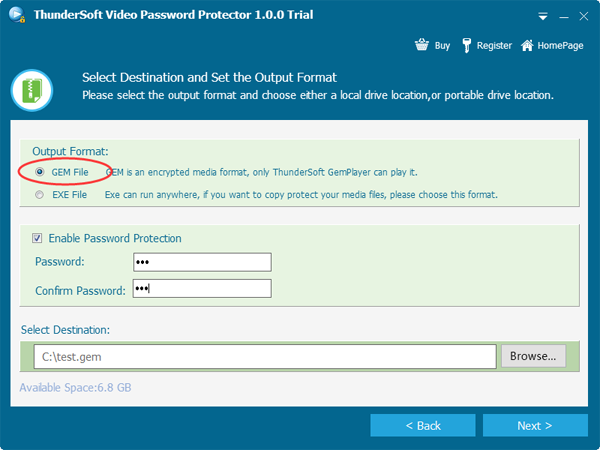
Q. How to remove watermark on the output?
A: While you are using a free version of Video Password Protect, the output GEM file and EXE file will contain a watermark. Purchase a license can remove this watermark.
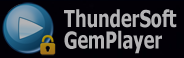
Q. How copy protection works?
A: EXE output format supports copy protection, it will be available for GEM format soon. If use this feature, the output file can only be opened in the drive you specified. For example, export the output file under drive C, if you copy it to drive D, it can not be opened. If copy it to other computer(even if drive C), it still can not be opened.
A tip, you can export the output file to your flash drive, to keep it movable and don't worry about someone copy the video from your flash drive.